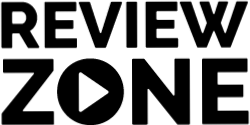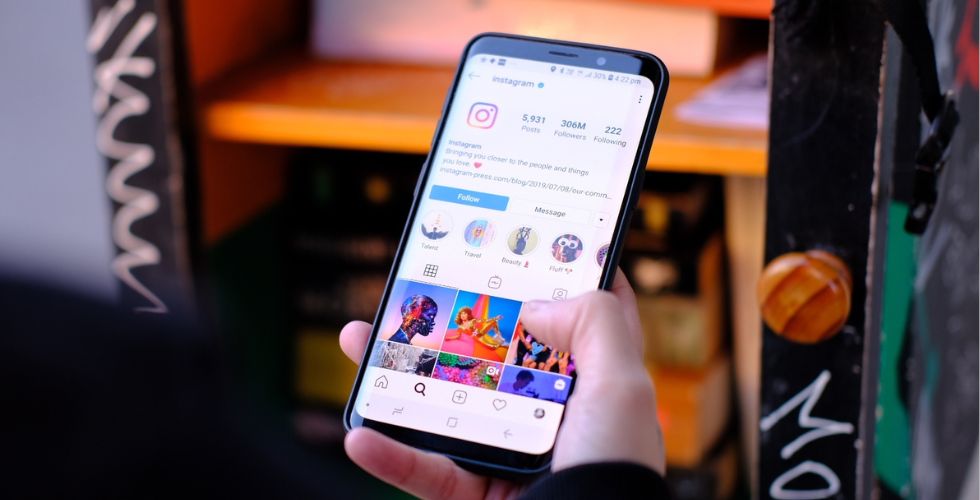Instagram Reels have become a popular way to share creative and engaging content with followers. According to a survey, Instagram was ranked as the top influencer marketing platform used by marketers in the United States in 2021.
And, almost 68 percent of marketers used Instagram for influencer campaigns. However, one limitation that users often face is the maximum limit of 10 photos that can be added to an Instagram Reel.
So, you might be wondering how to add more than 10 photos to the Instagram reel.
In this article, we come up with a simple and easy solution to overcome this limitation by focusing on its benefits and some other apps that will help you add more than 10 photos to your Instagram Reels.
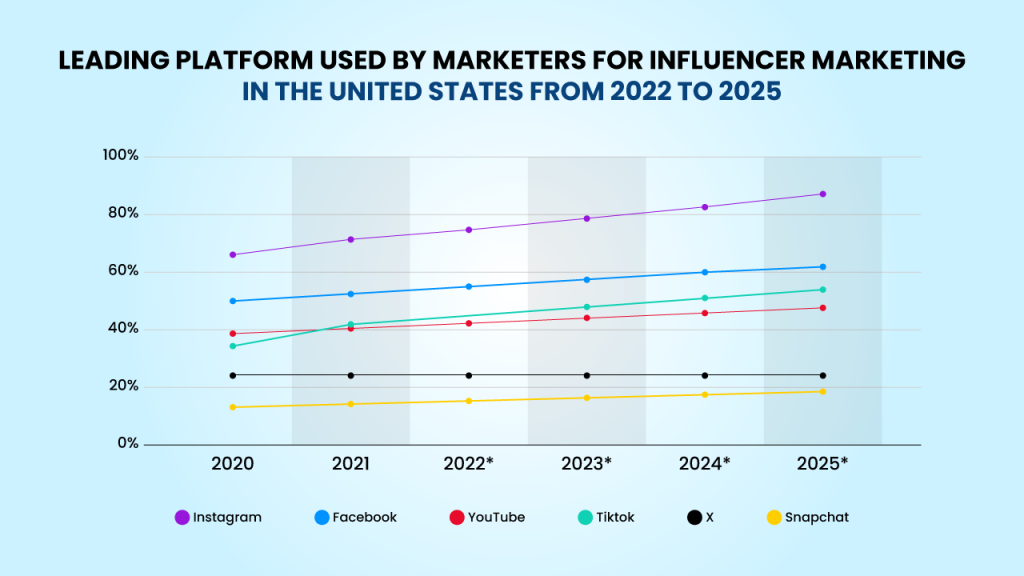
How to Add More Than 10 Photos to Instagram Reel?
Instagram Reels is a popular feature that allows users to create and share short videos. Even people use Instagram for Influencer Marketing.
They mostly use reels, that can be up to 60 seconds long and include music, text, and effects, which actually is a great way to engage with your audience and share your creativity. However, it comes with multiple photo-adding limitations. This can be frustrating if you want to share more than 10 photos in a single Reel.
There are a few ways to get around this limit. Let’s start with, How can you add more than 10 photos to Instagram reels by using the Instagram app.
Step 1: Open the Instagram App
Ensure you have the latest version of the Instagram app installed on your device.
Step 2: Create a New Reel
To get started, tap on the ‘+’ icon at the top of your Instagram feed and select “Reel.”
Step 3: Record Your First 10-Photo Segment
Start by recording the first 10 photos or clips you want to include in your Reel. You can use the standard recording feature in Reels for this.
Step 4: Access Drafts
After recording your initial segment, you’ll be prompted to save your progress as a draft. Tap on “Save as Draft” to preserve the 10-photo segment.
Step 5: Access Your Drafts
Next, you need to access your drafts. To do this, exit the Reel creation process and navigate to your profile. From there, go to the “Settings” menu, then tap on “Create.” You’ll see your saved drafts here.
Step 6: Edit and Add More Photos
Select the draft you just created. You can now edit and add more photos to your Reel. Continue recording until you’ve included all the photos you want in your Reel.
Step 7: Trim and Edit
Instagram allows you to trim and edit each clip or photo within your Reel. You can use this feature to ensure your content flows seamlessly and looks polished.
Step 8: Add Music and Text
To make your Reel more engaging, you can add music and text. Instagram provides a library of songs you can choose from, and you can customize the text to match your content.
Step 9: Preview and Adjust
After completing your Reel, preview it to ensure it meets your expectations. Make any necessary adjustments.
Step 10: Share Your Reel
Once you are satisfied with your Reel, tap “Next” to add a caption, hashtags, and a cover image. You can then share it with your followers.
Why Use More Than 10 Photos in an Instagram Reel?
Now, you know the way to add more than 10 photos to the Instagram reels. Though it looks a bit complicated, do you know there are some benefits of it?
With 72% of marketer preferences, it continues to be the most preferred platform for influencer marketing. And, adding more than 10 photos to an Instagram Reel can help you:
- Tell a comprehensive story: Some stories can’t be told in just 10 photos or less. By including more images, you can provide more context and depth to your narrative.
- Showcase your work: Photographers, artists, and content creators often want to share a larger body of work in a single Reel.
- Keep your audience engaged: Longer, well-curated Reels can captivate your audience for a more extended period, increasing engagement and visibility.
Limitation on Instagram Reel’s Photo
When creating an Instagram Reel, you may have noticed that it has some limitations, such as –
1. Maximum of 10 photos
Instagram Reels currently only allows users to add a maximum of 10 photos to a single video. If you have more than 10 photos you want to include, you’ll need to explore alternative methods or third-party apps.
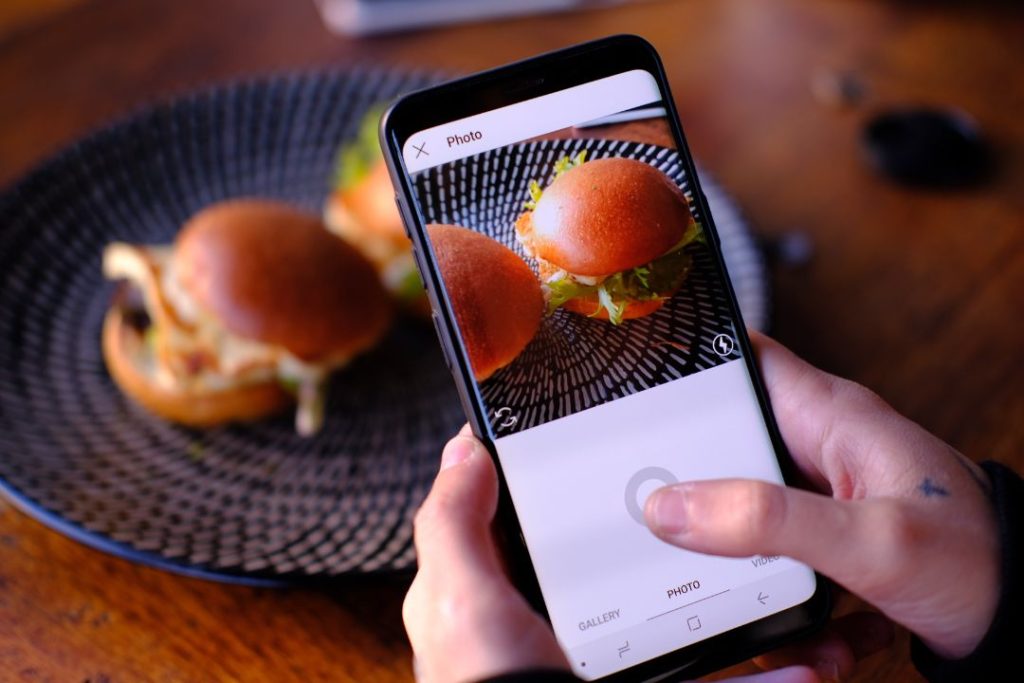
2. Limited Storytelling
The 10-photo limitation can be restrictive when it comes to telling a comprehensive story or showcasing a larger collection of images. It may require you to be more selective in choosing the most impactful or representative photos for your Reel.
3. Limited Visual Variety
With only 10 photos, you may find it challenging to create a visually diverse and engaging Reel. This limitation can make it difficult to capture the full range of moments or scenes you want to share.
4. Less Flexibility in Editing
The photo limitation can also limit your flexibility in editing and arranging the photos within the Reel. You may need to prioritize certain photos over others, potentially leaving out important moments or visuals.
5. Difficulty in Showcasing a Large Event
If you want to showcase a large event or gathering with numerous photos, the 10-photo limitation may not adequately capture the full experience. You may need to consider alternative methods, such as creating multiple Reels or using other platforms like Instagram Stories.
6. Limited Creativity
The photo limitation may restrict your creativity in terms of creating visually stunning and unique Reels. It may require you to find alternative ways to express your ideas or concepts within the given limitations.
Using Third-Party Apps to Create Instagram Reel
In addition to the Instagram app, there are several third-party apps that can help you overcome the limitation of adding only 10 photos to your Instagram Reels. These apps offer more flexibility and creative control, allowing you to include a larger number of photos and create captivating Reels.
Here are a few recommended third-party apps:
1. GoPro Quik
This app is perfect for creating fast-paced and visually stunning Reels. It offers a variety of templates and editing tools to combine multiple photos, videos, and music into a single video. GoPro Quik also provides options for adjusting video speed and adding transitions.
2. InShot
InShot is a popular video editing app that allows you to create Instagram Reels with more than 10 photos. It offers a wide range of editing features, including the ability to add filters, effects, text, and music to your Reels. InShot also provides options for adjusting video speed, cropping, and resizing your photos.
3. KineMaster
KineMaster is a powerful video editing app that enables you to create professional-looking Reels with more than 10 photos. It offers a wide range of editing tools, including multiple layers, transitions, effects, and audio mixing. KineMaster also supports chroma key compositing, allowing you to add custom backgrounds or overlays to your Reels.
4. Adobe Premier Rush
This mobile video editing app by Adobe provides a simplified yet powerful editing experience. With Premiere Rush, you can easily combine more than 10 photos, apply filters, add text, and adjust the timing of your Reels. It also offers options for adding music and voiceovers to enhance your videos.
5. FlimoraGo
FilmoraGo is a user-friendly video editing app that allows you to create Instagram Reels with more than 10 photos. It offers a variety of editing tools, including filters, effects, transitions, and text overlays. FilmoraGo also provides options for adjusting video speed, cropping, and resizing your photos.
To use these apps, follow these general steps:
- Download and install the desired app from your device’s app store.
- Open the app and import the photos you want to include in your Instagram Reel.
- Arrange the photos in the desired order and customize the video by adding transitions, effects, and text.
- Save the video to your device’s photo library.
- Open Instagram and create a new Reel.
- Select the saved video from your photo library and upload it as your Reel.
- Make any necessary adjustments, such as trimming the video or adding captions.
- Share your Reel with your followers and enjoy the ability to showcase more than 10 photos in a single video.
Conclusion
Overall, creating Instagram Reels with more than 10 photos is a great way to engage your audience with a more detailed and visually appealing story.
By following this step-by-step guide, you can effectively create longer and more captivating Reels, allowing you to showcase your creativity and tell your stories in a more compelling way.
Remember to maintain the quality of your content and make sure it’s relevant to your audience for maximum impact. Enjoy making your Reels!